Z-Brackets in ShapeMaster
Z-Brackets in ShapeMaster
As of 10.1.0 Build 20 there is the ability to assign a ’Z
Bracket’ to any ‘flap’ and to report on them.
‘Z Brackets’ are a popular method of securing panels to
each other and the surface they cover. Several types of bracket can be used on
any one job and are selected depending on the position of the panel and the
bracket selected for an adjoining panel.
For example:
The brackets extend along the length of the panel and
usually end shorter than its length.
Their offsets from either end depend on shape and flap configuration.
As ShapeMaster cannot know which bracket needs
to be used where, the user needs to select both the bracket type and its
offsets for each flap.
Drawing Properties
Setup > Z Brackets
Option | Description |
Report | Whether or not to
report the Brackets |
Shape/Bracket | Report grouped by
Shapes or Brackets |
Detailed | Report to include
details down to each flap |
Price | Whether to include the
cost or pricing on the report |
Picture | Whether to include a
picture of the shape (when grouped by Shape) |
Type 1-5 Name | Bracket Names |
Type 1-5 Code | Bracket Codes |
Type 1-5 Cost | Bracket Costs (before
markup) |
Default Offsets 1-5 | Offset defaults for
selection dropdown on shapes |
Machining | |
Z Bracket Code on Flap | Whether to output the
code on the flap (to be engraved/written) |
Layer | DXF layer name |
Colour | DXF colour |
Offset X | Positioning offset
along the flap from its centre |
Size | Label text size |
Include Length | Include the length as
well as the code on the flap |
Suppress on Small Flap | Suppress the label if
the flap is deemed too small to receive it correctly |
Setup > Machining
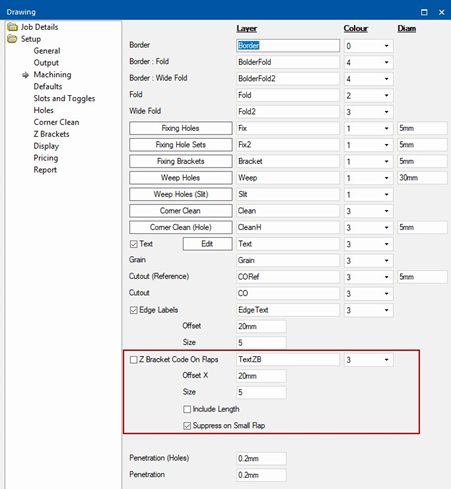
These
are a repeat of the machining options on the ‘Z Bracket’ page
Setup > Reporting
This
is a repeat of the ‘Report’ option on the ‘Z Bracket’ page.
Setup > Pricing
This is a repeat of the ‘Pricing’ option on the ‘Z Bracket’
page.
Reports
'Job Details' Reports
The Job Details report now contains an optional section for
the Z Bracket details.
Whether this appears and whether it includes
cost and pricing details is dependent on the job options detailed above.
Sample Job Details report by Bracket with Pricing and No
Details

Notes:
- Lengths : Z Bracket lengths do not account
for any wastage.
- Cost and Sell : are extended prices
(taking the quantity into account).
- Sell Price : Calculated from the Cost and the Job’s
pricing markup.
Sample Job Details
report by Bracket with Pricing and Details
Sample Job Details report by Shape with Pricing, Pictures
and No Details
Sample Job Details
report by Shape with Pricing, Pictures and Details
‘Z Bracket’ Report
Whether this includes cost and pricing details
is dependent on the job options detailed above. However, it will always produce
a result regardless of the Z-Bracket ‘Report’ The report itself is similar to
the Z Bracket section of the Job Details report.
Sample Z Bracket report by Bracket with No Pricing and No
Details

Notes:
- Lengths : Z Bracket lengths do not account
for any wastage.
- Cost and Sell : are extended prices
(taking the quantity into account).
- Sell Price : Calculated from the Cost and
the Job’s pricing markup.
Length Calculation
The length of the Brackets is calculated as the length of
the side minus the two offsets (regardless of any angle or cutout on the flap
itself).
For example:
Shapes
Each
shape has a new ‘Z-Bracket’ page for selection of whether a flap has a bracket,
its type and its offset from either end.

NOTE: Brackets are only present when the flap is present.

TIP: Click the attachment to download this HowTo to your desktop as a .pdf
Related Articles
ShapeMaster Material - Vitracore G2
The information in this article about the material is referenced from this location - Fairview Vitracore G2 KEY FEATURES The outstanding performance of Vitracore G2 is made possible by a range of significant components that make this product ideal ...Cloud2 Licenses: How they work for ShapeMaster users
Introduction Section 1: Applying the Activation Code Section 2: Releasing the Activation Code Section 3: Short Timeout Section 4: Long Timeout Section 5: Error Solutions Introduction A Cloud2 Licence will have an ID Number and an Activation Code. The ...Customising a cabinet in CabMaster Software
Customise a Cabinet Cabinets can be customised before or after they are placed on the drawing. For comprehensive discussions see also the following: CabMasterPro Help topics [F1] : Topic Discusses Cabinet Properties Different ways to select cabinets ...Remote Desktop or RDP with CabMaster software.
Remote Desktop is not Compatible with the Gemalto security Hardware locks, we recommend using TeamViewer which we have tried and tested and will work. Please find a link to TeamViewer Website for more information on that product [Note: CabMaster ...Importing Data into CabMaster Software
Attached is a simple Excel file that could be used to try this. Importing Data into CabMaster Products CabMaster and its associated products have the ability to import a wide variety data directly to the program, in this document we will outline how ...